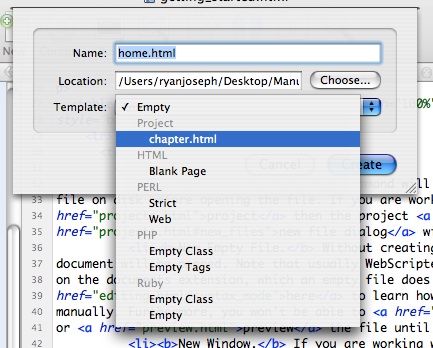
Choosing the template for a new file.
Learn about the basics of working with files in WebScripter.
There are a few ways of creating files in WebScripter depending on some factors. Note that if tabbed editing is enabled files will be opened in a new tab, otherwise in a new window.
In the File menu there are 3 items which relate to creating files:
|
If you are creating files from within a project you can choose to use a template for the files contents.
Each project can have it's own list of templates for formatting common files. Inside the project folder is a folder named Templates which if you put files into they will appear in the template menu.
You can edit and manage the application templates by locating the folder inside the application bundle.
WebScripter.app/Contents/Resources/Templates/New File |
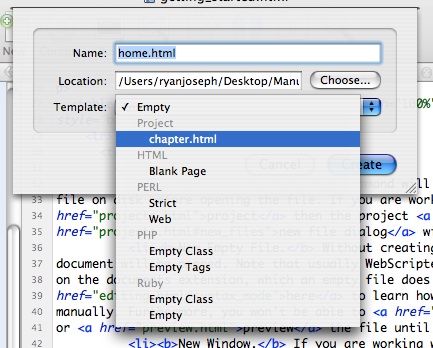
Choosing the template for a new file.