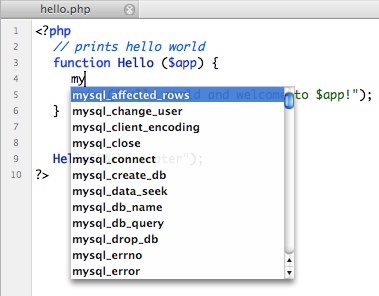
Editing with auto-completion.
WebScripter offers numerous extensions to common text editing and other options to help you code faster.
Auto-completion reduces the time you spend typing or trying to remember commonly used keywords and symbols. Auto-complete is aware of context so, for example, in an HTML file the word "table" will not appear in the list unless you are editing inside a tag.
In WebScripter auto-complete is extra powerful because it remembers symbols (functions, classes, methods, variables and constants) in your project from compiling and will help you complete the names that you have forgotten.
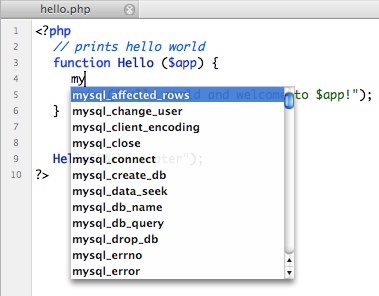
Editing with auto-completion.
WebScripter helps you auto-pair characters which are usually typed in pairs, such as ( and ), { and }, " and " and others.
Auto-completed pairs can be deleted together if the cursor is between the matching characters when the delete key is pressed.
Text can be wrapped by a character pair if the range is first selected then the opening character in the pair typed.
Because HTML is common to web page development in all languages WebScripter offers some built-in shortcuts for editing tags.
|
A simple but useful feature is known as "jumping lines". By pressing option-return WebScripter will create a new line on the next and indent to the proper level. This allows you to create new lines easier without having to find the start or end of another line with the cursor.
You can invoke a contextual menu while editing which contains common features for quick access. A typical use of the contextual menu is invoking macros on the selected text.
The contextual menu can be invoked by:
|
The contextual menu contains:
|

Using the contextual menu during editing.
The syntax mode is the language that the file uses during parsing (coloring text and gathering symbols). Normally WebScripter will assume the language by looking at the files extension but if that information is not available or wish to override it you can manually change the syntax mode.
You can change the syntax mode 2 ways:
|
Certain features which pertain to editing can be turned on or off in the application preferences.
Features including:
|
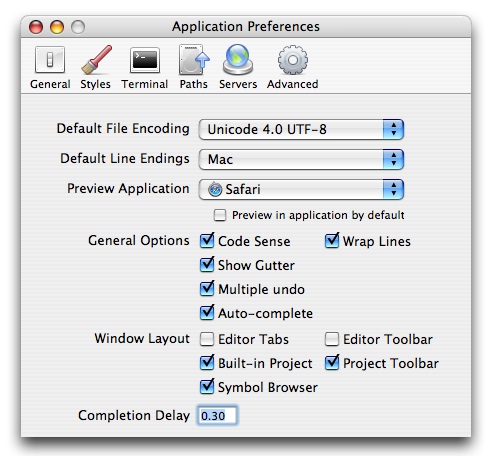
General application preferences.