- Use the Add Bookmark command (control-command-B) in the Project menu or in the action menu
 .
. - By dragging and dropping any image or link from a web page on the bookmarks group in the project browser.
Bookmarks give you convenient way to store URL's for project related web sites that are often visited.
To open a bookmark simply double-click on it's icon. If the bookmark is set for built-in preview (default) it will be opened in a new tab inside the project window, otherwise it will be opened in the specified browser (read below).
Optionally, you can drag the bookmark onto any web browser application and the URL will be opened.
You can create new bookmarks in 2 ways:
|
To edit a bookmark contextual click on the icon and select the Get Info... item.
In the edit window you can change the following options:
|
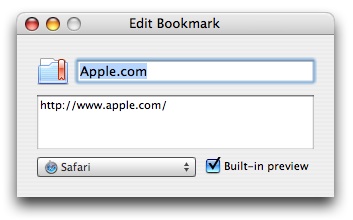
Editing a bookmark.