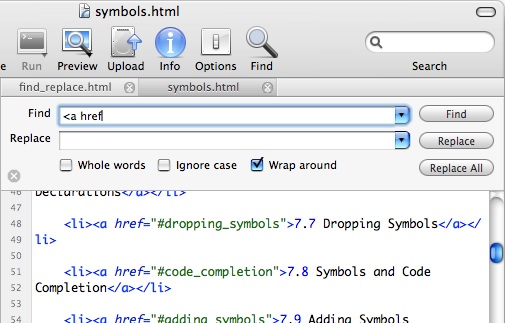
Find split view in the editor.
WebScripter supports find and replace features like project searching, quick searching and a compact split view that prevents clutter in your work space.
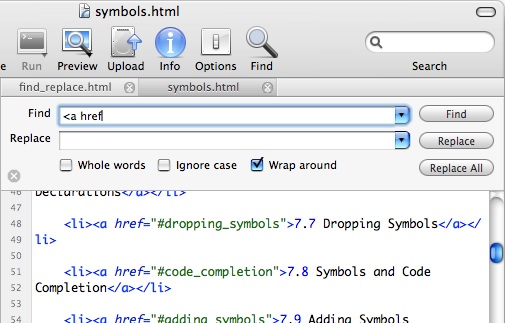
Find split view in the editor.
WebScripter implements find & replace for single file queries as a split view which appears above the editor (as seen in the image above). After a query has been made you can continue searching with any of the standard find commands.
You can open the find pane by clicking the Find item in the toolbar or the Find And Replace command (command-F) in the Find menu under the Edit menu.
Note that queries are global for each editor window. That means if you make a query in a file then change tabs, you can continue searching in that document with the original query.
After a single-file query has been made you can continue the search using additional commands in the Find menu under the Edit menu.
The commands are explained below.
|
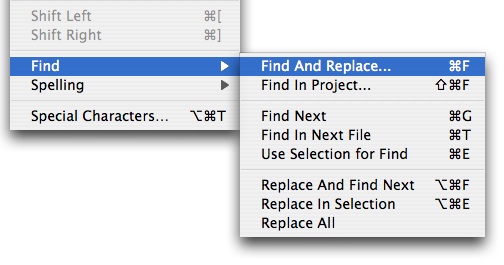
Commands available in the find menu.
You can search all the files in your project using the Find In Project... command (command-shift-F) located in the Find menu under the Edit menu. Currently project queries only supports a basic find query.
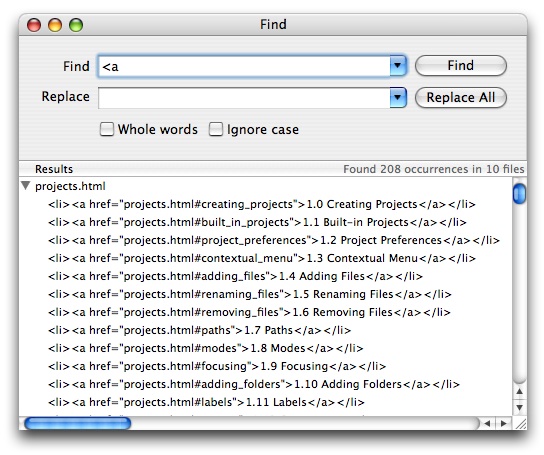
Searching the project.
In the upper right-hand corner of every editor window there is a search field which allows you to perform a simple search on the file. Once a query has been made you can continue searching using any of the find commands that don't relate to replacing.