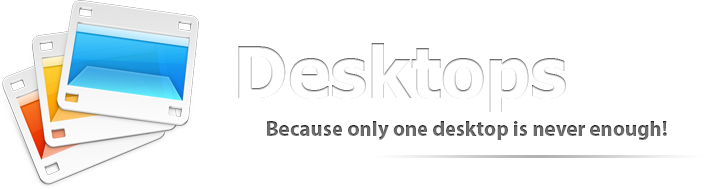
Desktops brings the experience of multiple desktops to your Mac with new features to help you visually organize and manage your commonly used files in one handy location.
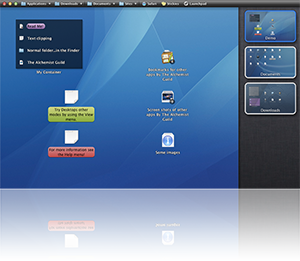
While there are many ways to organize, search and maintain the files on your Mac the desktop is unique for its visual use of space that lets you really look at the files you have in a single familiar place.
However, the desktops greatest strength is also it's greatest weakness. Because it's such a convenient place to keep new files it quickly becomes a dumping ground and fills up the point it becomes untenable.
The goal of Desktops is to help mitigate the dumping ground dilemma by offering multiple desktops (or desktop-like storage areas) for your commonly used or recently added files along with new ways to organize and navigate those files.
Desktops extends the concept of the desktop with new features for organzing and managing your files and folders.
Modes. Desktops can be displayed in 3 modes: as a normal window, in the menu bar or covering the Mac Desktop.

Groups. Groups help you save space by merging files into single icon which can be navigated without opening new windows or creating folders in the Finder.
Smart Groups. Smart Groups are like basic groups in their function except instead of adding files manually you choose a set of critera and files (from that folder only) are added automatically. For example you can create smart groups by: file types such as images/videos, by name or by specific file extensions (like .download for Safari partial downloads).
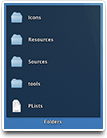

Containers. Containers are like groups which arrange files as a list inside the Desktop to save space or visually organize related files.
Stacks. In Desktops a folder can be either a normal folder which opens as a new window in the Finder or as a Stack which you can navigate from a popup window in Desktops.

 Download
Download Purchase
Purchase Email
Email Blog
Blog Manual
Manual Development
Development The Alchemist Guild
The Alchemist Guild